Packing the extension in Edge
Tutorial for packing the CheerpJ JNLP Runner Extension in Edge for deployment
This tutorial will walk you through the steps to pack the CheerpJ JNLP Runner extension in Edge, making it ready for distribution and deployment, particularly useful in enterprise environments like deploying through Group Policy Objects (GPOs).
Prerequisites
- You have the unpacked extension files ready in a directory on your computer.
- Microsoft Edge is installed on your system.
Step 1: Open Edge Extensions Settings
Let us access the Edge extensions settings by clicking the three dots in the upper-right corner of the Edge browser, going to Extensions and then selecting Manage extensions.
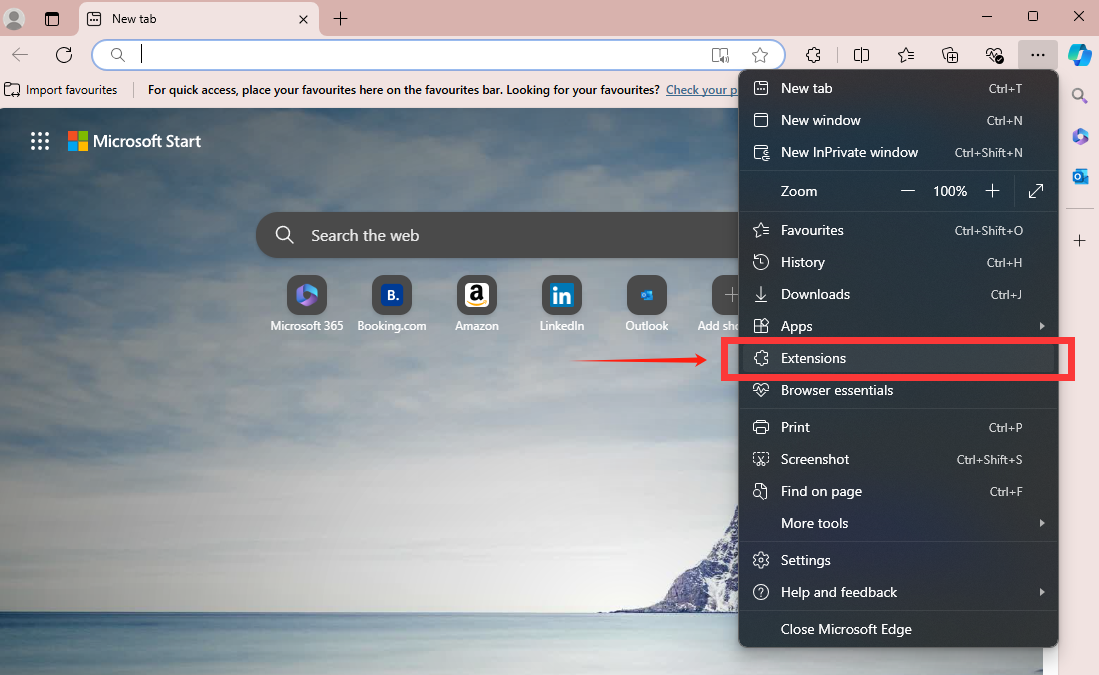
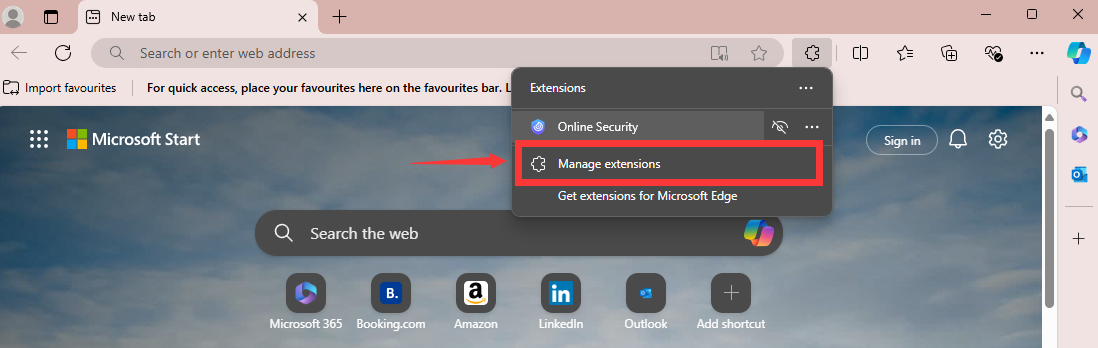
Alternatively, you can type edge://extensions/ in the address bar to go directly there.
Step 2: Enable Developer Mode
Let us now toggle the Developer mode switch to enable it at the bottom-left of the Extensions page. This allows you to pack extensions.
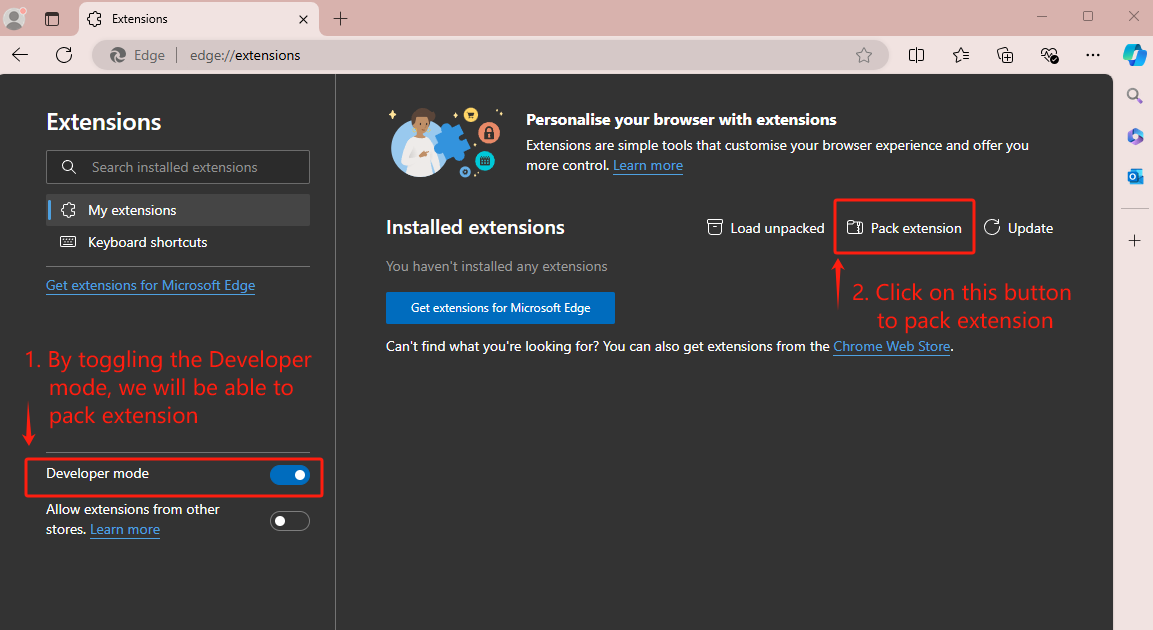
Step 3: Pack the Extension
Click on the “Pack extension” button that appears after enabling Developer mode. In the dialog that opens:
- Click “Browse” next to “Extension root directory” and select the folder containing your unpacked extension files.
- Leave the “Private key file” field empty.
- Click “Pack extension”.
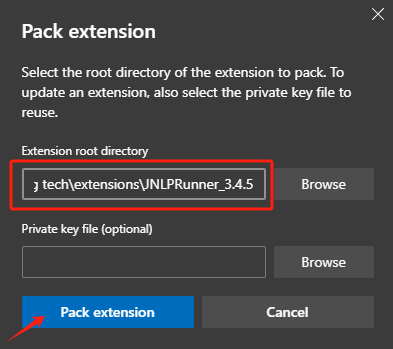
Edge will create two files in the parent directory of your extension: - A .crx file (the packed extension) - A .pem file (the private key, if you didn’t provide one)
A dialog will appear confirming the location of these files:
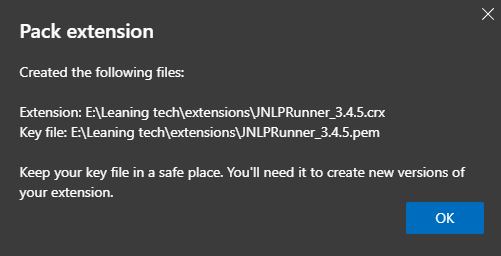
Step 4: Verify the Packed Extension
To double check if it worked correctly, you can install the extension by navigating to the folder that contains the .crx file, and dragging it into the extension page to upload it.
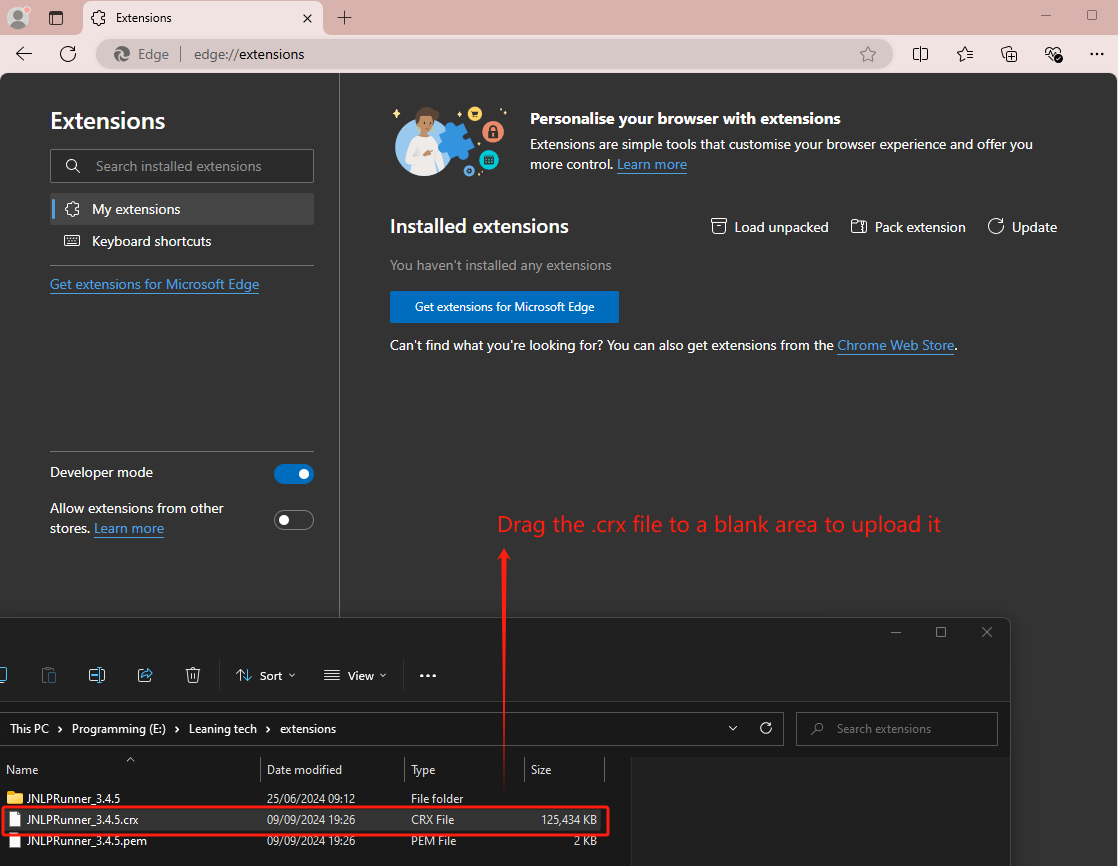
Click on Add extension:
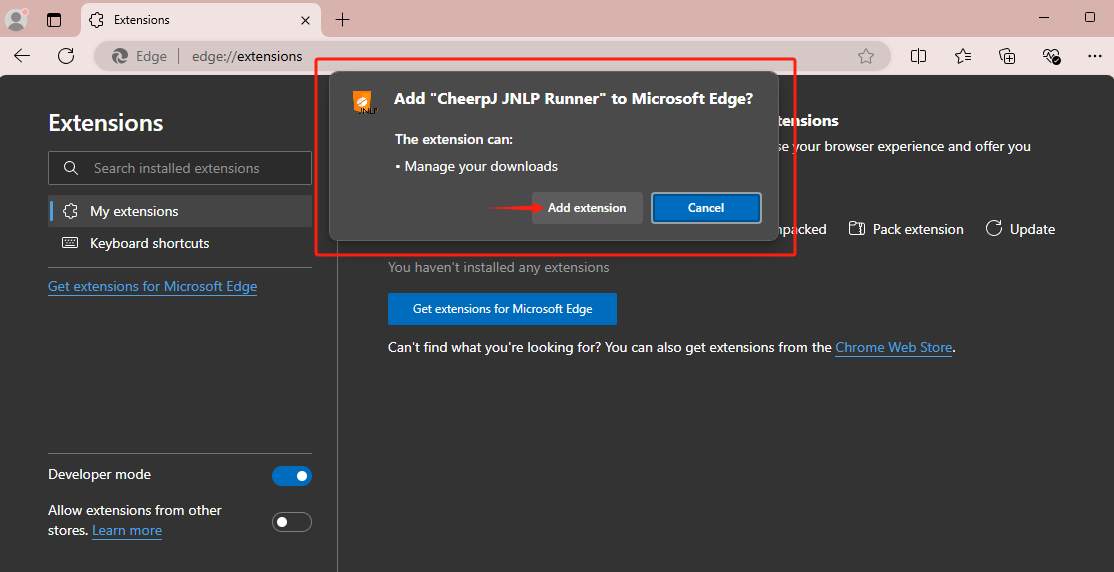
Now you should see the extension has been successfully installed:
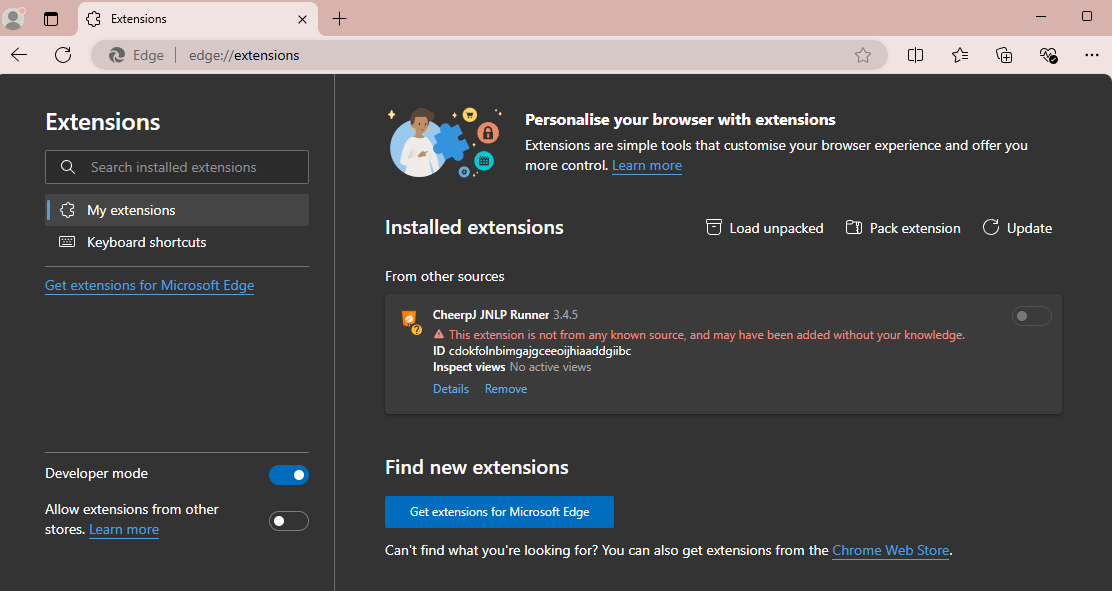
By following these steps, you will have successfully packed your CheerpJ JNLP Runner extension for Edge, ready for deployment or testing.