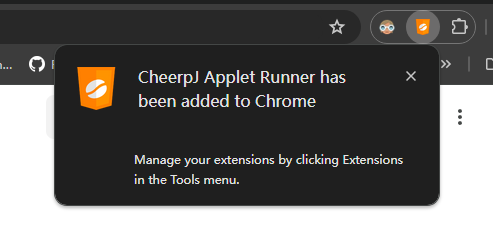Chrome Installation
Install CheerpJ Applet Runner for Chrome
This tutorial will take you step by step on installing the CheerpJ Applet Runner extension for Chrome.
Add to ChromeStep 1
Go to the Chrome Web Store Applet Runner page and click Add to Chrome.
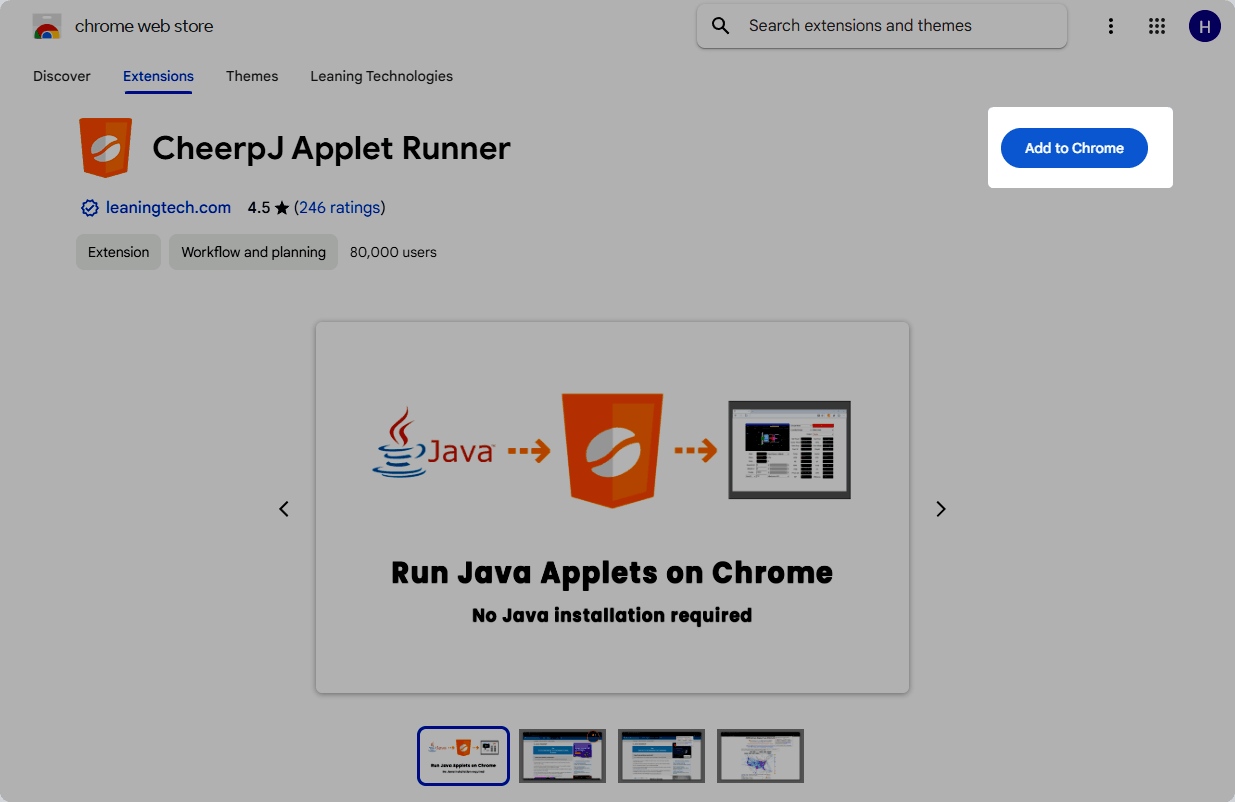
It will prompt a dialogue asking permission to manage your browser’s downloads, then click again on Add extenstion.
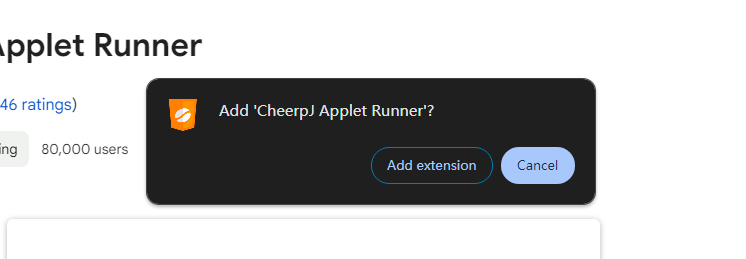
About downloads permissionCheerpJ Applet Runner needs to see your downloads. This is because the classic way to run Applet applications is by triggering the download of its corresponding Applet file. When CheerpJ Applet Runner detects the download of a Applet file it will start working with your Java application.
Step 2
Once the extension is installed you will see the small logo to the right of the browsing bar. If the logo is not there, click on the puzzle icon to see all your installed extensions, it should appear there. Here you can pin the extension to always make it appear visible in your browser menu.