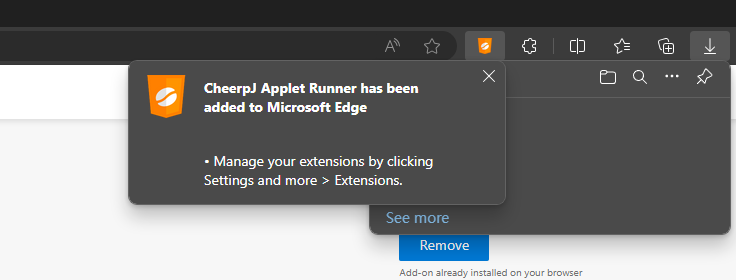Edge Installation
Install CheerpJ Applet Runner for Edge
This tutorial will take you step by step on how to install the CheerpJ Applet Runner extension for Edge.
Add to EdgeStep 1
Please start by visiting the Edge’s add-on Applet Runner page. Once there, please click on the button Get to start the installation.
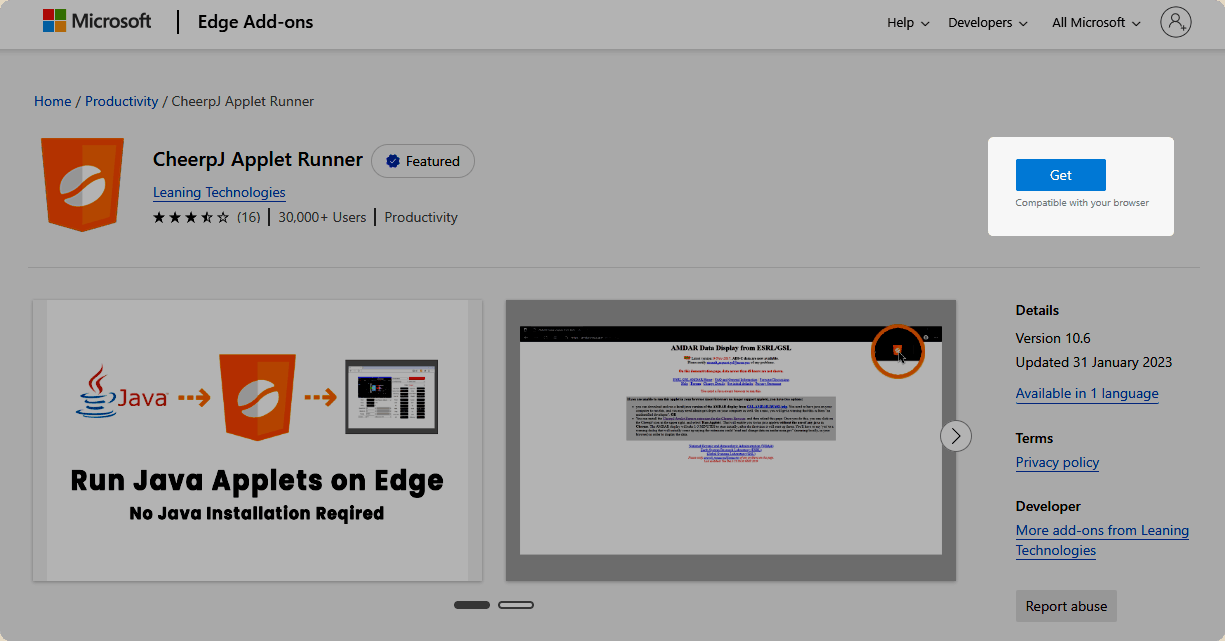
It will prompt a dialogue showing that the extension will be able to manage your downloads, then click on Add extension.
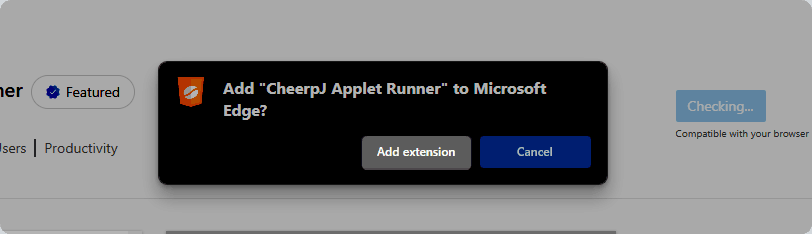
About downloads permissionCheerpJ Applet Runner needs to see your downloads. This is because the classic way to run Applet applications is by triggering the download of its corresponding Applet file. When CheerpJ Applet Runner detects the download of a Applet file it will start working with your Java application.
Step 2
Once the extension is installed you will see the small logo to the right of the browsing bar. If the logo is not there, click on the puzzle icon to see all your installed extensions, it should appear there. Here you can click on the extension’s menu (three dots) and select Show in Toolbar .