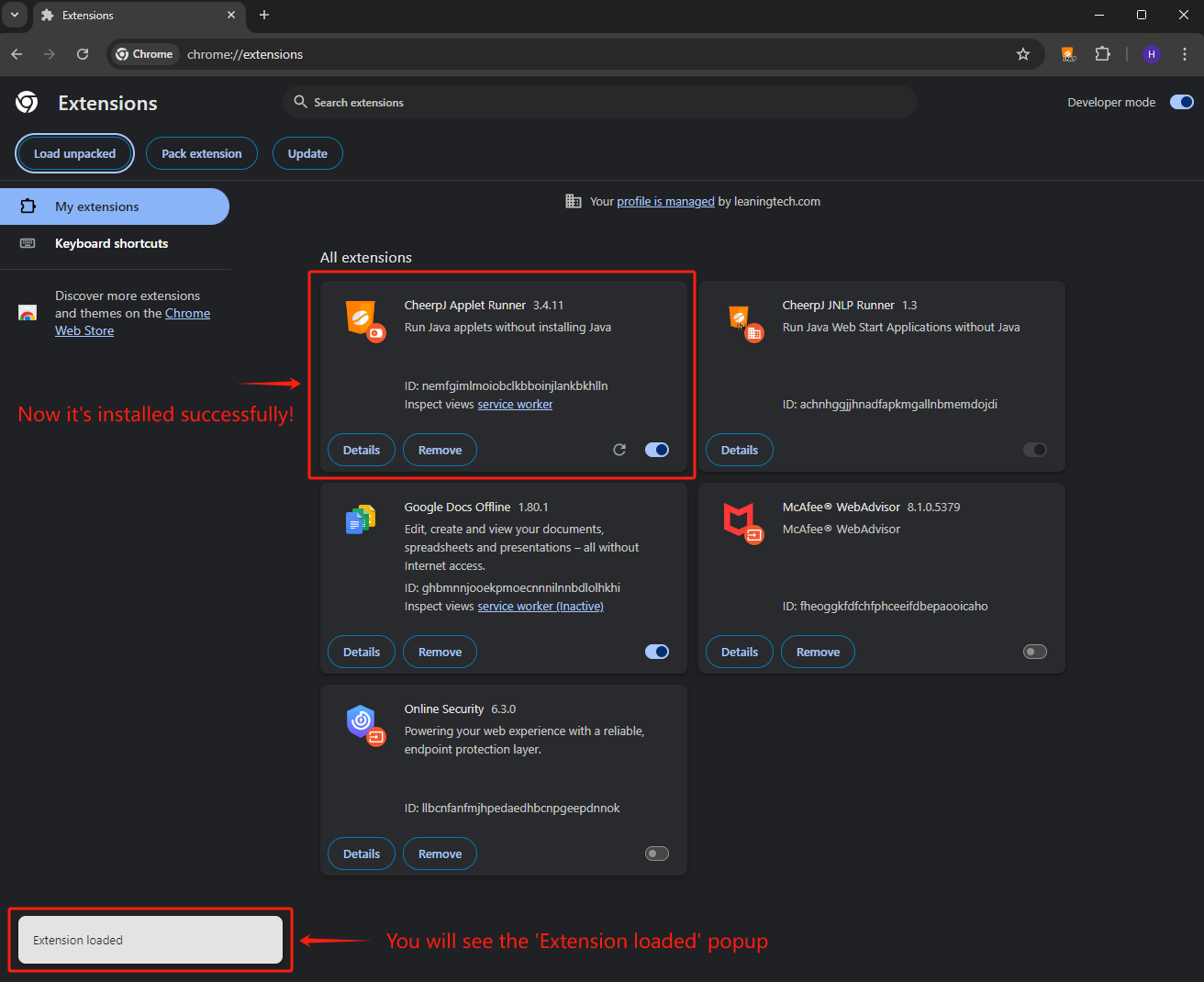Manual Installation in Chrome
Install unpacked CheerpJ Applet Runner manually in Google Chrome for specific troubleshooting needs
This tutorial will take you step by step on how to manually install CheerpJ Applet Runner in Google Chrome, enabling efficient testing and troubleshooting.
ImportantPlease note that this installation process is typically reserved for special testing scenarios. We provide these unpacked builds exclusively to potential customers who encounter issues with the standard version of our extension. This approach allows us to offer quick support and solutions tailored to specific problems. Therefore, access to these builds is granted under certain circumstances to ensure effective and targeted troubleshooting.
Step 1: Unzip the Extension
Let’s start by extracting the extension file into a folder. Ensure that this folder includes the manifest.json file, which is crucial for Chrome to recognize and load the extension.
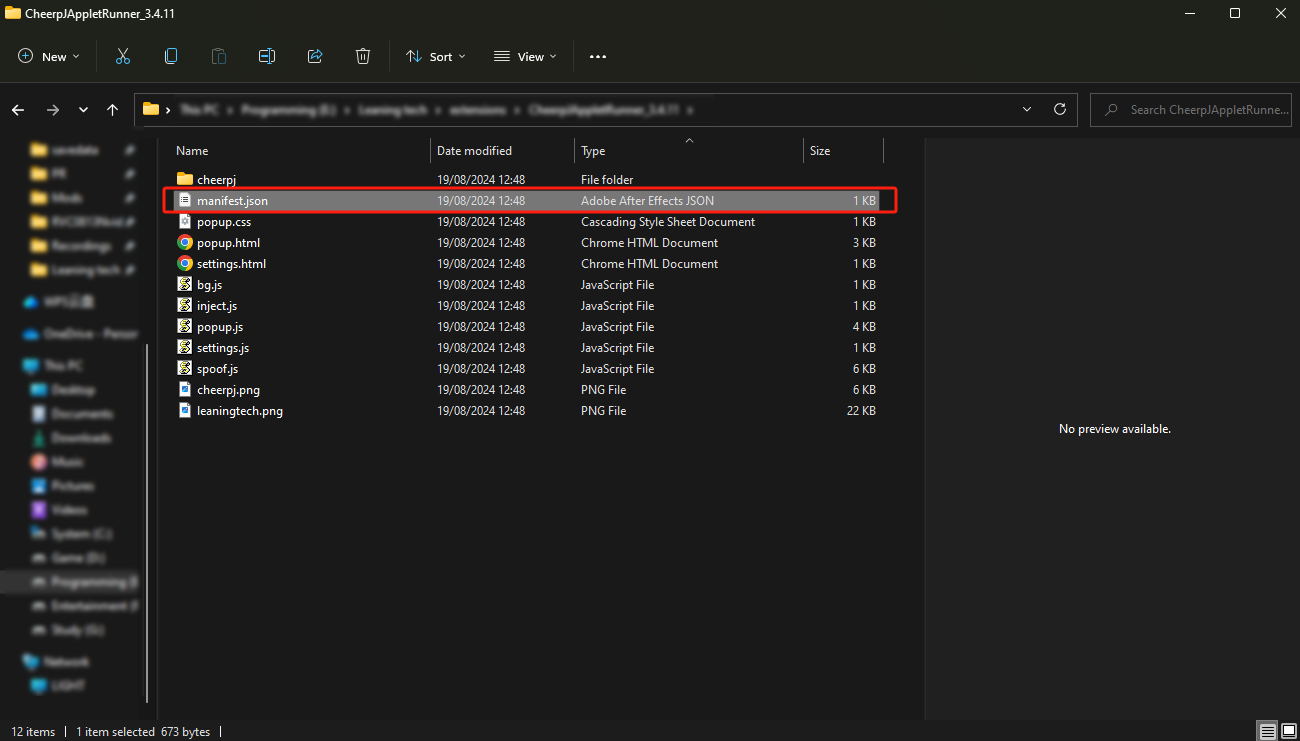
Step 2: Open Chrome Extensions Settings
Let’s now access the Chrome extensions settings by clicking the three dots in the upper-right corner of the Chrome browser, going to Extensions and then selecting Manage Extensions.
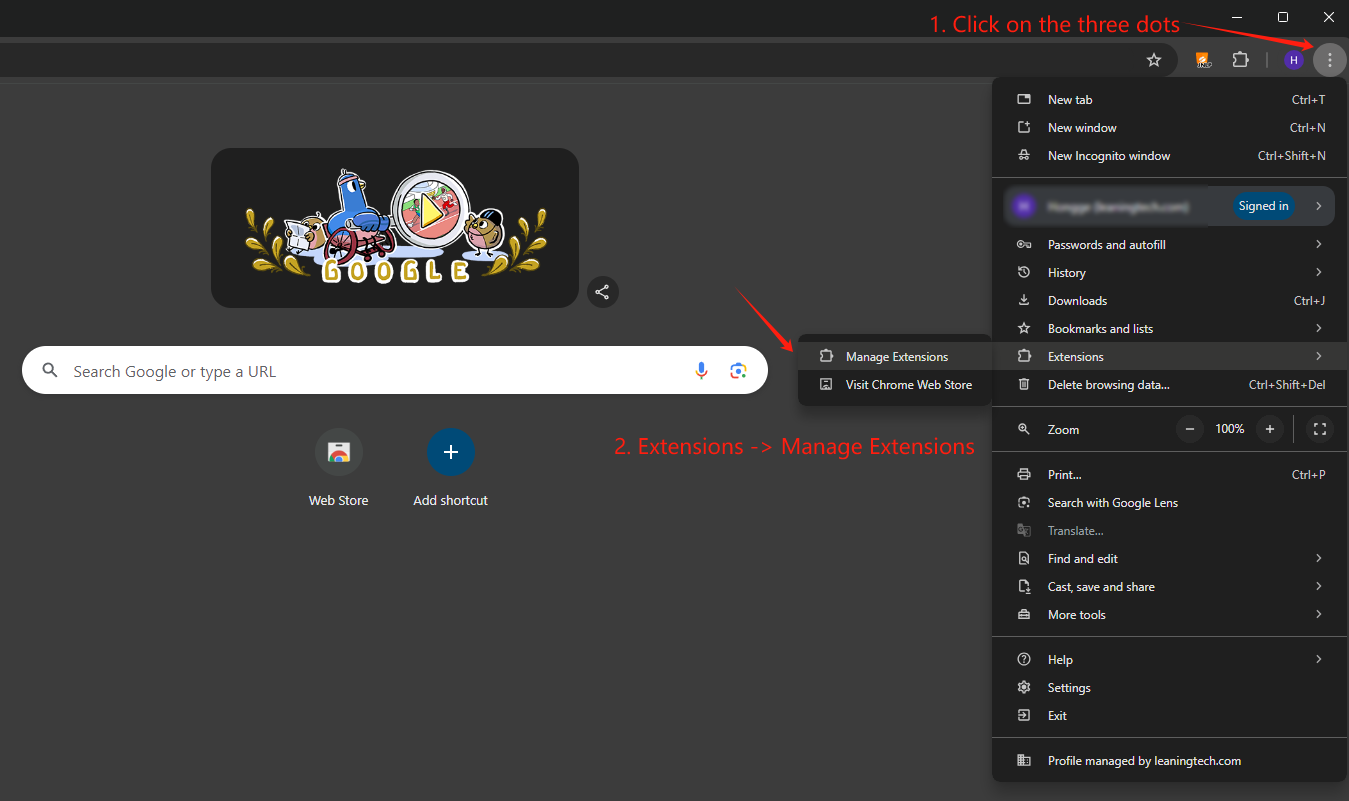
Alternatively, you can type chrome://extensions/ in the address bar to go directly there.
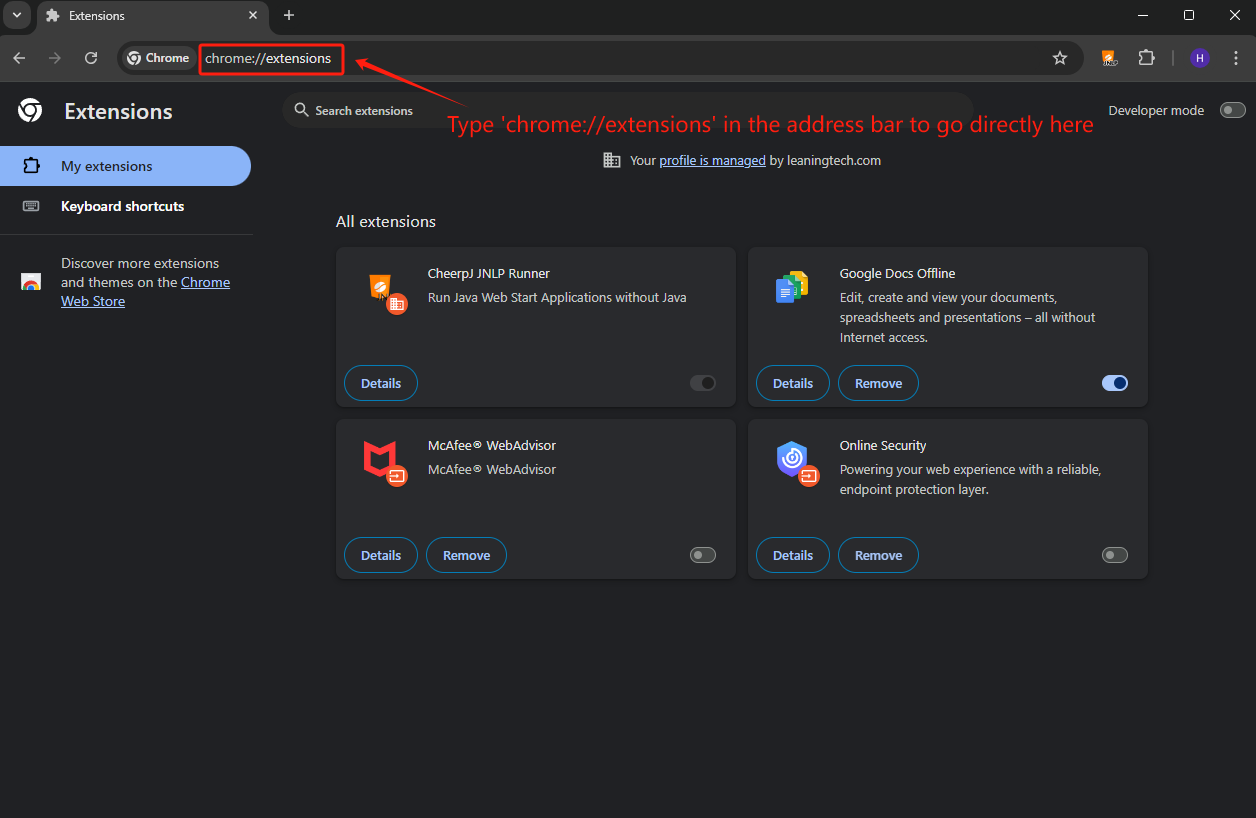
Step 3: Enable Developer Mode
Let’s now toggle the Developer mode switch to enable it at the top-right of the Extensions page. This allows you to load unpacked extensions.
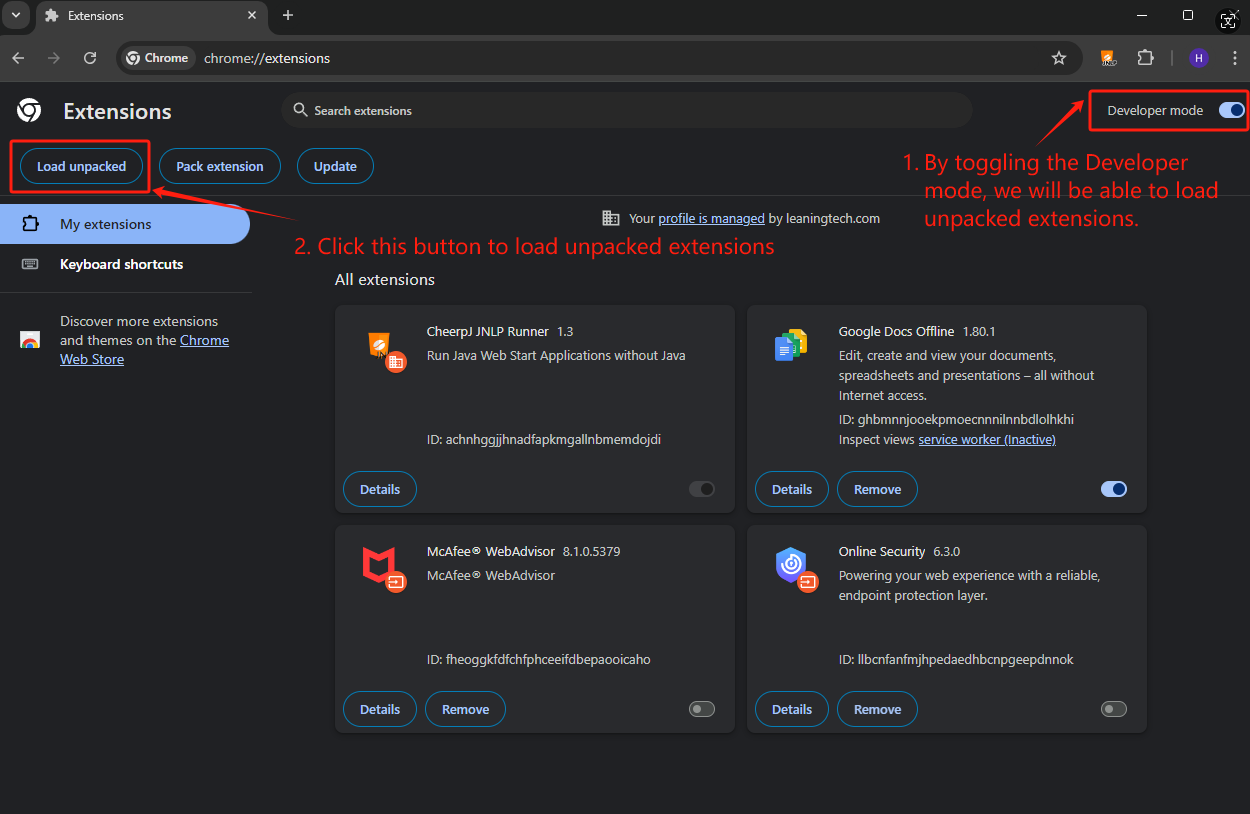
Step 4: Load the Unpacked CheerpJ Applet Runner
Let’s now click on Load unpacked and navigate to the folder where you unzipped your extension files. Select the folder and confirm to load the extension into Chrome.
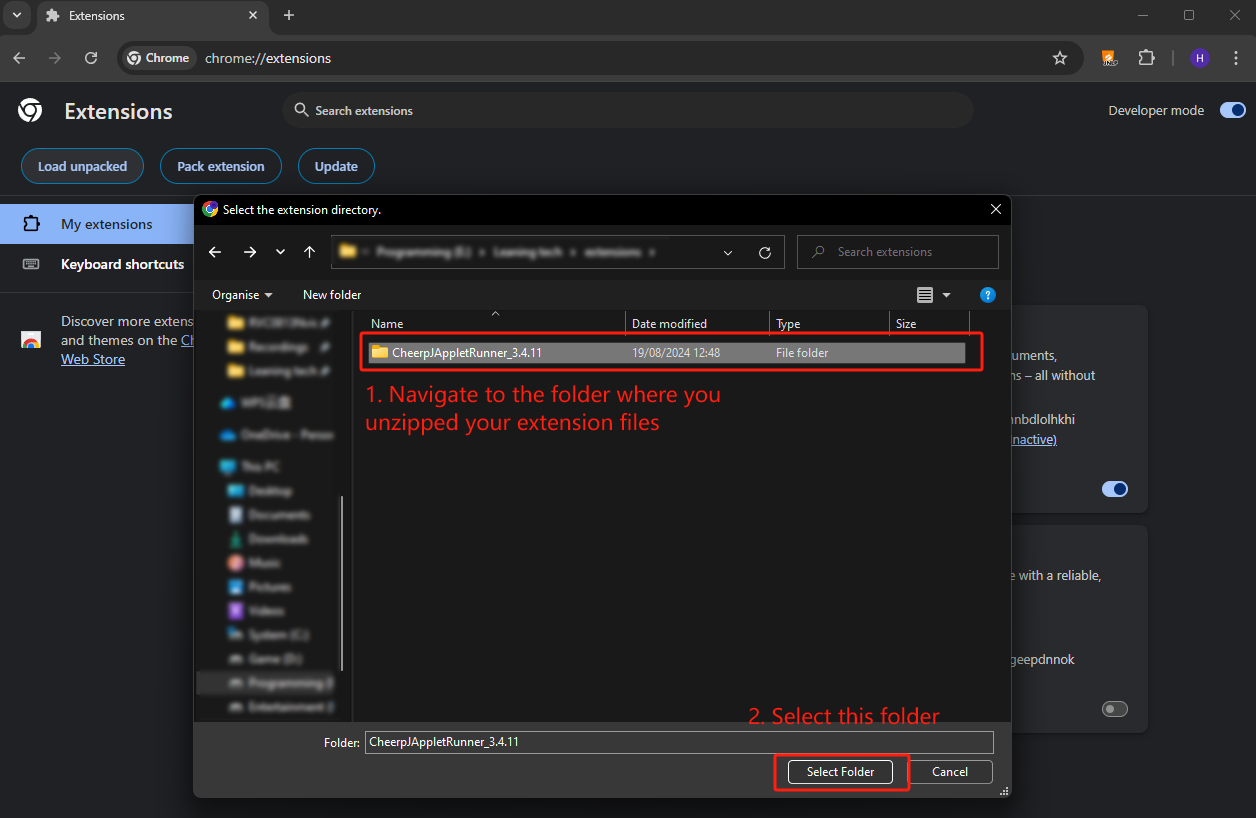
Step 5: Verify Installation:
Once installed, the Extension loaded popup will appear in the bottom left corner and the extension should appear in your list of extensions. You can now manage its settings or remove it from this page.